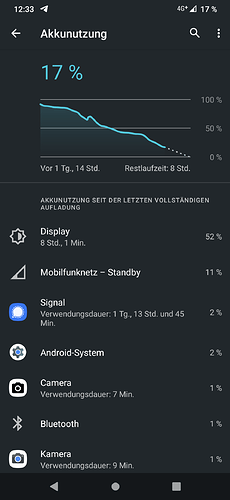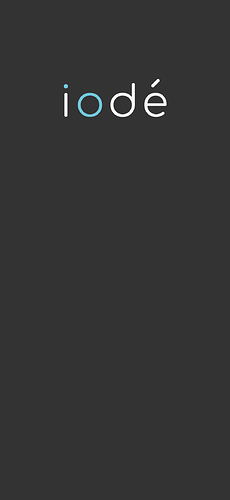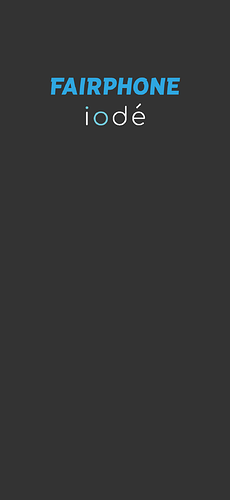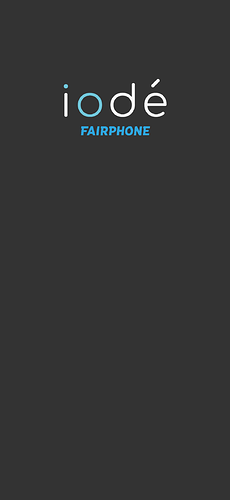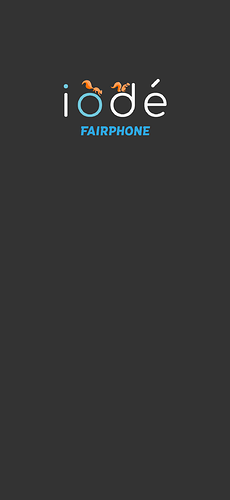Why not, you may ask?
If you don’t want to install Telegram for security reasons or because of the access to the contacts, then an installation in “Shelter” (sandboxing) might be an alternative.
Hi,
There will normally be a release by the end of the month if the beta runs OK.
You can also beta test without joining the beta group by installing the beta updater here: beta · master · iode / ota · GitLab
I’m not a fan of private chats (conversation history not convenient to browse, no referencing on internet search engines,…), I prefer the good old forums ![]()
Moreover I don’t have a Telegram account and don’t want to create one just for a few days of closed beta.
Thanks for your response @Antoine, but If I’m not mistaken there is only the beta updater on gitlab, not the .img files for the FP4 ![]()
The beta updater works the same way as the updater: it fetches the beta and you can install it
Hmm I think we don’t understand each other: the ROM download link isn’t publicly available as far as I know (system.img & recovery file) and they are only on Telegram, so it’s not possible for me to install IodéOS without theses files.
If you want to manually install the beta you can download files here
If you want to automatically install them and get notified when a new beta is out download the V2.apk file in the link I provided previously
Haa,I didn’t know about this github repo! Thanks you, I see the recovery file and the ROM zip 
Sorry to insist but I don’t understand why you are pushing me to use the apk updater : I’m currently running FairphoneOS, manual installation is mandatory for me right? I don’t see what I could do with this apk if I don’t use IodéOS yet.
the decision is yours alone and I can understand it.
However, the group offers one additional advantage.
More technical details are discussed, you can find help faster and the frequency of questions is also faster.
The forum lags behind very much. It is rather quiet and passive here.
What I actually find very unfortunate.
I’ve only been in the Telegram group for a short time, but I have to say that it’s much more lively there and I’ve learned a lot that didn’t come out of the forum.
About Signal: at its first start, it tries to connect to FCM. If it succeeds (microg installed and FCM activated), it will use this kind of notifications. If it does not succeed, it uses its own notification management system, which implies a service permanently running (and a permanent notification). This probably consumes a bit more battery, but not that much.
How can I install magisk?
I try this here but it stucks more than 10 minutes with the startup logo?
Can I try a magisk adb sideload with iode-recovery or is it risky?
EDIT: Found the right boot-img here
I put a more permissive recovery here: [ROM][FP4][11.0] iodéOS = LineageOS 18.1 + MicroG + adblocker [02/02/2022] | XDA Forums
It can be used to flash magisk or anything else, by starting it from bootloader mode.
Sorry noob, question is coming:…
The bootloader need to be unlocked to flash zips like Aurora Services or fp4-cam, Right?
You don’t need to flash aurora services as it is installed as system app.
For fp-cam (the magisk module I provided?), you need to flash magisk first, but to do so you need to boot the permissive recovery, which needs an unlocked bootloader. Flashing the cam mod can then be done with a locked bootloader, but you’ll have trouble for flashing future versions of magisk…
This sounds complicated for a layman. Would it be possible for you to preinstall the FP-camera-app in iodéOS? Those who don’t want it can then simply delete it via the preinstalled-app-manager.
regarding Open Camera:
Will there be a solution at some point that you can use the ultra wide angle camera?
I would really like to order a fairphone 4 from iode directly, so I would honor their hard work. Are there any plans to offer it anytime soon? Would not want to buy from fairphone company instead.
Kind regards,
Frank
Welcome to the iodé community! ![]()
You will probably be able to order the FP4 in the iodé store this month. See these announcements (you have to scroll down a bit):
https://iode.tech/en/news/spot-where-your-data-goes-on-a-map/
Great to here! Will stay put.
Installation of iode 2.x
- remove SIM card and check that akku has at least 50%
- eneable USB Debugging and “Allow unlock OEM” in Developer Options
- check if adb is working and device is recognized correctly =>adb devices => ACK USB debugging on phone-screen. check box: always trust
- adb reboot bootloader
- check if fastboot is working and device is recognized correctly =>fastboot devices
- fastboot flashing unlock => Acknowledge unlocking on phone (VOLUME UP + POWER) Device is doing a factory reset and reboots to system
- start again in bootloader => switch phone off. pull out USB cable. press Volume (-) and put in USB cable in. Keep Volume (-) pressed. Phone should start in bootloader. (¹)
- check if fastboot is working and device is recognized correctly =>fastboot devices
- fastboot flash recovery_a iode-2.4-20220405-FP4-recovery.img
- fastboot flash recovery_b iode-2.4-20220405-FP4-recovery.img
- fastboot erase avb_custom_key
- fastboot flash avb_custom_key avb_custom_key-FP4.bin
- press VOLUME UP until see message reboot in recovery. Then POWER
- From recovery => Factory reset => Format Data/factory reset
- From recovery => Apply update => Apply from ADB =>adb sideload iode-2.4-20220405-FP4.zip
- back to bootloader mode. From recovery => Advanced => reboot to bootloader
- check if bootloader unlock ability is possible =>fastboot flashing get_unlock_ability → (bootloader) get_unlock_ability: 1 ==> if you get 1 then follow with step 18) otherwise do not lock bootloader (can brick your phone) and follow with step 19)
- fastboot flashing lock
- reboot system. First should see a Lineage screen doing a wipe. After a second (automatic) boot you should see the yellow boot screen and then the iode bootscreen.
- start setup wizard
(¹) From FP Support Page:
Alternatively, you can disconnect the USB cable, turn off your Fairphone, then connect the cable and hold the volume down button. After a few seconds, you’ll see the fastboot mode