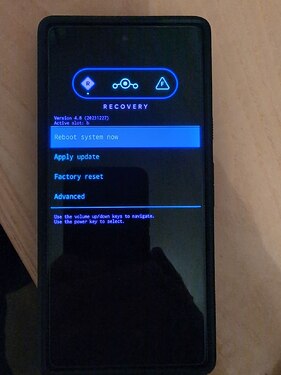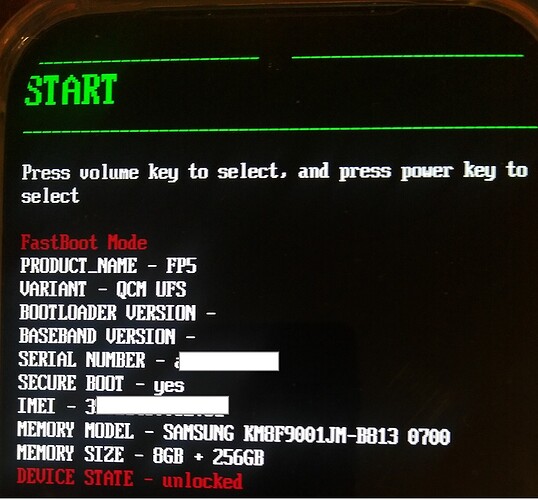Yes, you have to allow USB debugging, und anhaken von "immer zulassen)
ok, so the problem sits in front of the screen, I should have known ![]()
![]() .
.
Thanks to everyone. Should I maybe delete my posts here / shift them to a new thread? The new installer is good news and my problems, in all probabilitly, have nothing to do with this…
Apart from that, of course I would be glad if someone has a clue how to deal with this…
From the fasrbootd screen, can you enter recovery?
If so, you can maybe force adb from there.
EDIT Sorry, just noticed your previous comment that you can’t.
actually, I can’t go to recovery mode in the fastboot-Mode, but I tried it out, I can “enter recovery” in fastbootD-mode. Unfortunately, I don’t know much about android in this depth… I will google and try to know more, but there’s much to learn ![]()
If you enter recovery from fastbootd the screen should change slightly and there should be a little white dot under the R in the triangle to the left of the lineage logo.
Not sure what the next steps should be. Maybe try some adb commands to see if its working. I can’t spend time on this now, could have a look later, but sideloading the installation “FP5.zip”(as opposed to the Fastboot.zip) should be an option.
thanks for tyour reply. There is no stress.
yes, I also think, getting any working OS would be great to have a new chance,
I found a hopefully helping website from fairphone, but I don’t see yet how I could do the sideload as I don’t get to the recovery mode that is indicated there (I guess this is another one than the “recovery-area” I can enter from the fastbootD-screen, right?).
I’m not quite sure if I get you right with the two installation files you are mentioning. You’re still speaking of the iodé-for-FP5 files, or you mean files for the “stock” OS (as in the link), that I also had before?
Could the fastboot.zip that I found at the FP-Website be an option (or would I get the same problem as I have right now?)?
Another Question: Until now, getting to the fastbootD-screen was a “side-product” of the iodé-installation, but I wonder if / how I could get there “properly” (=without starting an installation that I actually don’t want to do at this moment)?
If you or someone else prefers german or french, just tell me, I was just thinking english is the most common…
This is getting a bit involved!. The recovery you see an example of on the fairphone site is Android Recovery, which is the stock android version bundled with fairphone android. We don’t use that for flashing or sideloading custom roms/iode.
but you have made me think; did you unlock bootloader following Fairphone instructions; ie unlocking critical as well? Because you do not want to do that before installing iode.
Yes I am. for iode from the download page you have FP5.zip which is for sideloading from recovery, and the fastboot.zip for flashing in fastboot mode.
Naming conventions might be different on Fairphone stock site; I’m not talking about them.
In “normal” use you would not want to go to fastbootd (userspace fastboot) and it’s easy to get into trouble there if you don’t know what you are doing. Flashing scripts etc deal with it as part of the installation process. It’s diverging to answer that question fully at the moment.
The first question I asked about unlocking is key to how to proceed. Got to go now.
…for me, this is confusing, yes… For the moment I thought a solution might be to go back to the stock ROM (if that’s easier?) and do a new attempt to install iodé afterwards.
Or could the two slots help (I guess I only tried to install iodé to “a”)?
To your question: As I used the iodé-installer at the beginning, I think I didn’t get the question if I wanted also to unlock critical partitions. (unfortunately, I don’t remember this very well, could it be the installer did this for me and I only gave the unlocking code?)
I’m not sure how close “flashing lock” and “bootlock” cohere. But at least, in fastbootmode it says “Device state - unlocked” and during the (failing) installation, there is "remote: ‘Flashing is not allowed for Critical Partitions’ " at some tasks at the end.
Thanks a lot for helping me. As I said, don’t stress. I should and will have some patience and things aren’t becoming worse over the time I guess. ![]() . And at least, I still have an old, most of the time malfunctioning, but from time to time in some parts working phone…
. And at least, I still have an old, most of the time malfunctioning, but from time to time in some parts working phone… ![]()
Unlikely to make a difference, and you would have to unlock critical partitions to install stock. Then make sure they were locked again for iode.
No, the installer wouldn’t ask that, so if you have not explicitly tried doing it through fastboot commands it is safe to assume the critical partitions are locked . As they should be for iode installation.
Yes, this is the snag that’s preventing progress. Normally one would expect a usb cable or port on pc may be the problem. But you’ve tried that already.
Another suspect would be out of date platform tools, but I believe they come bundled with the firmware downloads now. You would be able to see them in your fastboo.zip folder you used for installing.
And of course it may be a problem that you didn’t tick the checkbox on your phone when setting usb debugging, I don’t know. Maybe someone else knows for sure?
Good job you are patient! It my need devs to troubleshoot the installer or the download offerings to effect a fix. There’s been a lot of snags lately.
Apparently, the flash of kernel/recovery/… went well until the reboot to fastbootd, where subsequent flashes failed.
So: the bootloader is unlocked, no problem about this. As the fastboot method failed, you can try the adb sideload one.
Download the OTA package : https://github.com/iodeOS/ota/releases/download/v4-FP5/iode-4.8-20231220-FP5.zip
Install the Android platform tools, if not already done : SDK Platform Tools release notes | Android Studio | Android Developers
Boot to recovery : power off the phone, press and hold Power+Volume up until boot.
Go to Apply update, then Apply from ADB.
On the computer, in a terminal window, type “adb sideload iode-4.8-20231220-FP5.zip”. You’ll maybe have to add the platform tools directory to your path (or type the full pathname). You can also put the iodé zip package in the platform tools directory, and apply the adb sideload command from that directory.
Thank you for the hints. So I will stay with trying to get iodé installed directly.
Unfortunately, the described way to boot to recovery doesn’t work, I always get to the fastboot-menu ![]()
Are there other ways to get there?
EDIT: the “recovery mode”-option from the fastboot-menu also only reboots into the fastboot-menu.
This is my screen after starting. Is it ok that there is nothing behind “bootloader version” ?
OK I read a bit too fast some parts of your explanations.
What you can try : start installation of the fastboot package, then in fastbootd, if it fails as usual : enter recovery, and from there sideload the ota zip as explained in my previous message.
If everything fails: reinstall stock, and maybe try again. There’s something broken in the bootloader apparently, maybe only the stock ROM could repair this.
OK, I managed to try this and the sideload installation started successfully until 94% (indicated in the terminal window on my computer). Then, for quite a time nothing happened and on the phone was written “To install additional packages, you need to reboot recovery first, do you want to reboot to recovery now?”. Here, still “active slot : a” was indicated.
As still nothing happened, I chose to reboot (the only thing I thought I could do?)
Then, in the terminal window was “adb: failed to read command: No error” and nothing happened.
When I reboot now, it ends up in the “fastbootD-recovery-mode” and says
“Can’t load Android system. Your data may be corrupt. If you continue to get this message, you may need to perform a factory data reset and erase all user data stored on this device”.
[I noticed that now, “active slot: b” is indicated (if that’s of interest).]
“Factory data reset” is thus an option I can choose. Should I, or is this likely to make things worse?
nb: As I’m doing all this on a new device, there is no persoal userdata I could lose.
Yes, erase userdata and reboot. From your description (94%, …), everything is fine.
Yes, that worked ![]()
![]()
![]() , first boot!
, first boot! ![]()
thank you all so much for your constant and patient help, I highly appreciate!
Now I’m looking forward to get to know iodé ![]()
Hi,tried to use the installer for flashing my Sonx XA2(H3113) - with linux and windows it fails, stating “Unsupported device”…tried also to flash manually but that also fails(will have to look into it again) - bootloader is unlocked and usb debugging is activated.
I tested this with my XA2 and linux and yes , the installer fails exactly as you describe.
I’m about to install iodéOS on my Pixel 7 with the new installer.
Before I do so:
The phone is brand new, I just did a minimal setup without Google account to enable the developer options.
Question: Should I update the preinstalled system (it wants to upgrade from Android 13 to 14) or should I not? Or doesn’t it matter?
I would not.
iodeOS is A13
Ah, okay. That makes sense.
Danke