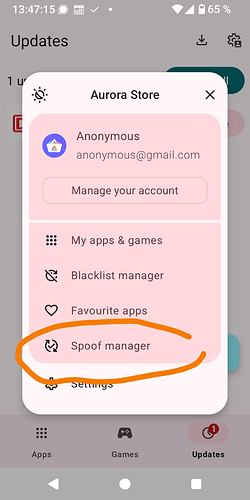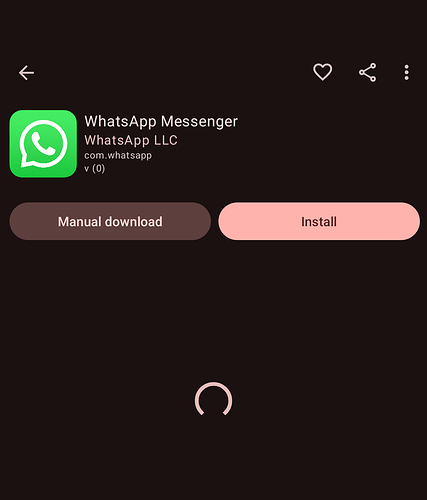I have two phones on which I’ve installed Iode - a Pixel 4a that I reserve for testing, and a Pixel 6a that’s meant to be my daily driver.
On the Pixel 4a, I can readily install apps using AuroraStore.
On the Pixel 6a, the behavior is that I can browse the AuroraStore lists of apps, search for apps, go into the app page, and click on the Install button. It then shows a downloading progress bar, but does not follow through with popping up a question about installing the app it just downloaded.
On both, installing from F-Droid works perfectly.
On both, I login to the AuroraStore app as Anonymous.
As an attempt to reset the application, on the 6a I’ve logged out as Anonymous, then logged in as Anonymous again.
I have not tried logging in with a Google account.
On the 6a, AuroraStore also shows an update available for an app. Clicking on the Update button for that app, it shows some progress bar activity, then nothing.
In the Iode app, I don’t see that the built-in firewall is blocking anything for the AuroraStore.
In the Settings, the AuroraStore app is shown as having no blocked permissions.
The Iode version is 6.6, installed last night using the official installer on Linux.